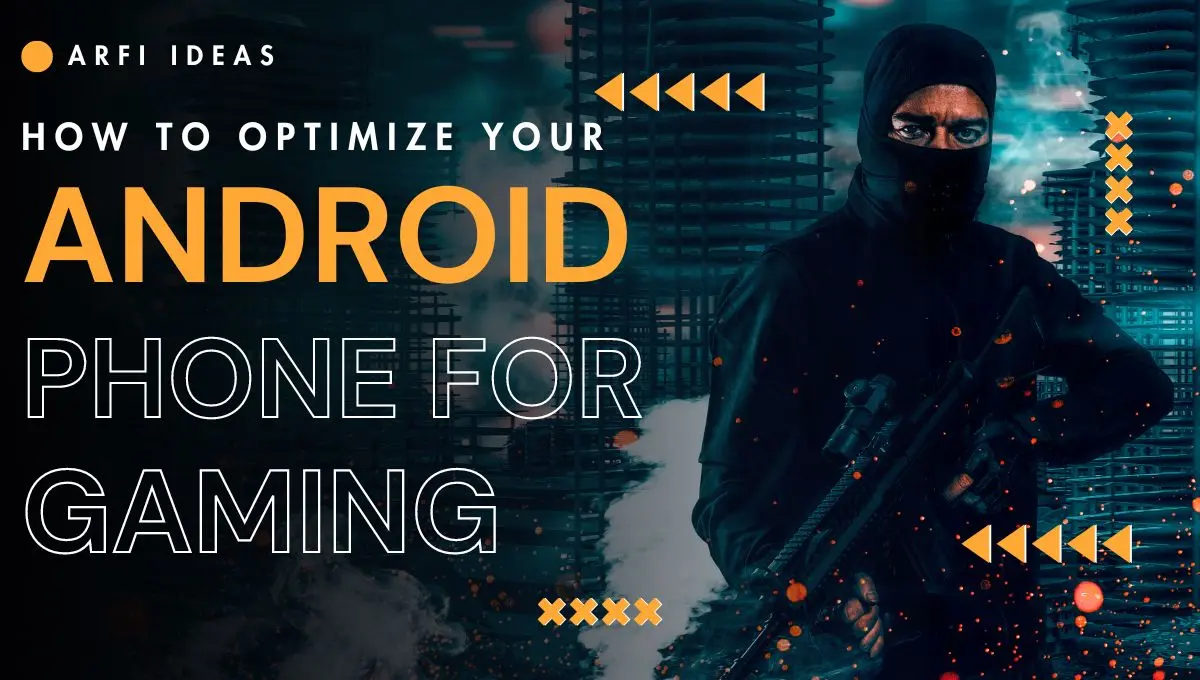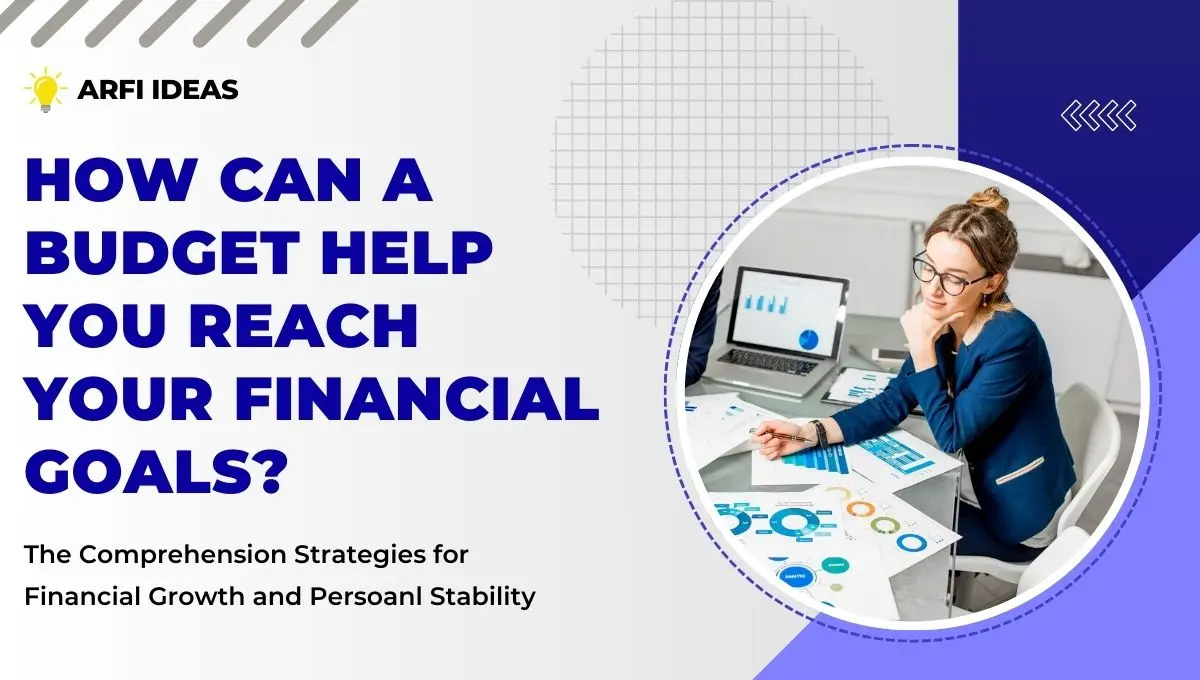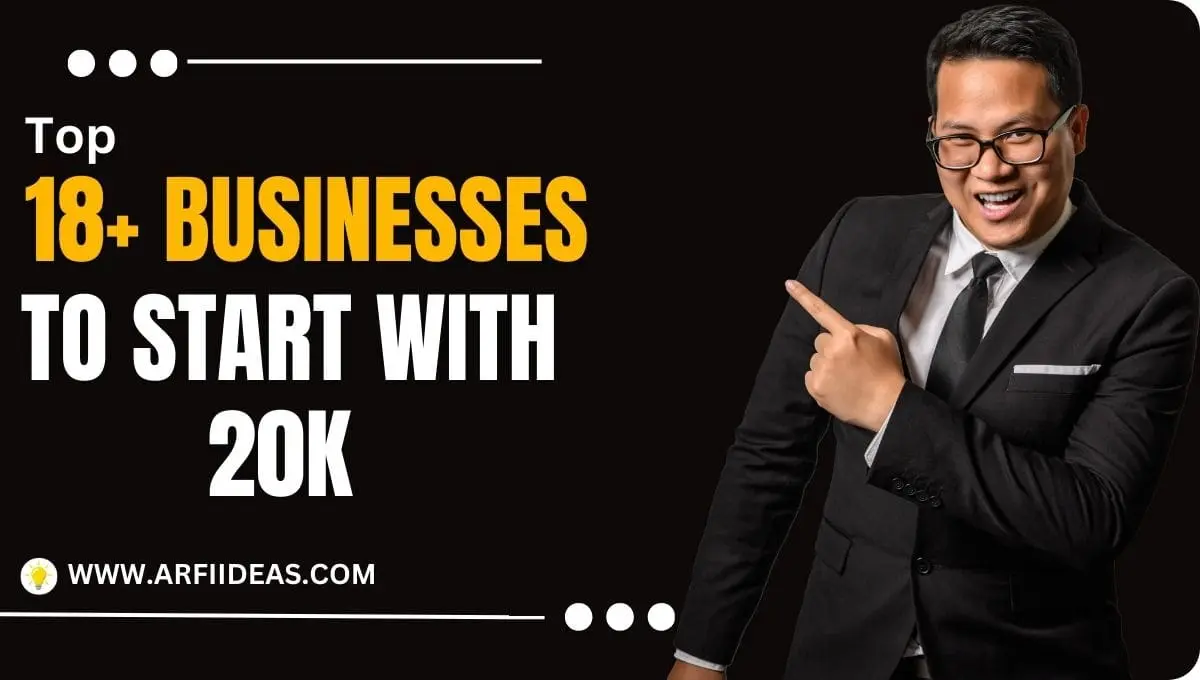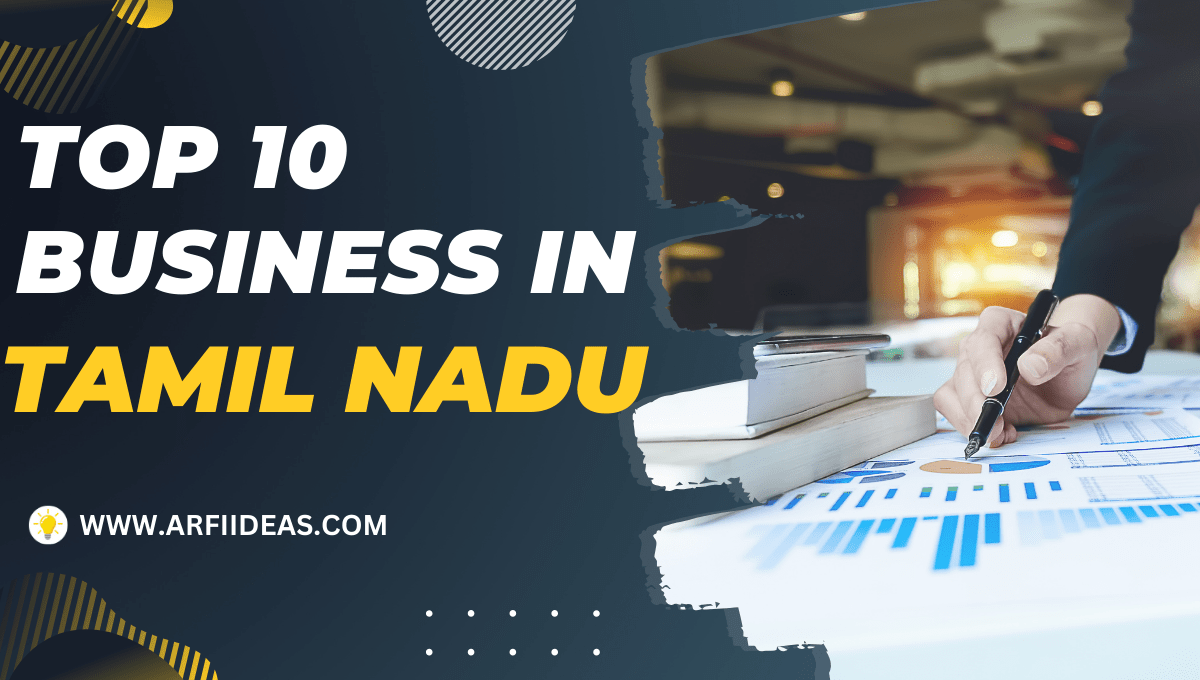Are you tired of shaky frame rates and lag on your Android? Making your smartphone better for gaming is simpler than you think.
Mobile gaming is huge, thanks to phones’ portability and affordable games. But phones face big challenges compared to PCs.
With the right tweaks, your Android can become a top-notch gaming machine. Use these essential tips to improve your Android gaming.
You’ll enjoy smoother gameplay, better sound, and a competitive edge in your favorite games.
This guide will show you 8 effective ways to make your Android phone great for gaming.
Key Takeaways
- Discover ways to optimize your Android phone’s performance for seamless gaming.
- Learn how to reduce background processes and enable power-saving mode to boost gaming performance.
- Understand the impact of hardware and software settings on your Android gaming experience.
- Explore the benefits of using external game controllers and smartphone adapters to enhance gameplay.
- Discover how to utilize apps designed to optimize Android devices for gaming.
Introduction to Optimizing Android for Gaming

Nowadays, the world of mobile gaming is growing and expanding very fast. Developers have to enhance their games to make them larger and run smoothly on an Android device.
That’s why they need to focus on many areas like 3D models, gameplay, and how resources are used. Fun and lag-free games are achieved through the best optimization methods.
It’s important for developers to know what Android can and can’t do. Most Android users face slow performance. That’s why they are in need of better game optimization.
There are tools and APIs in Android to achieve better performance results for Android games and make your game more efficient.
| Tool/API | Description |
| Android GPU Inspector (AGI) | A tool for advanced GPU tracing and analysis for games and graphic-intensive apps. |
| Android Performance Tuner (APT) | Identifies performance issues related to quality settings, scenes, load times, and game device models. |
| Android Dynamic Performance Framework (ADPF) | Optimizes games based on dynamic thermal, CPU, and GPU management features. |
| Memory Advice API | Provides memory use estimates and threshold notifications for optimal game performance. |
| Game Mode API | Performance or battery life is given priority based on user preferences or game configurations. |
How to Reduce Polygon Count with Low Poly Models?

In 3D game development, the number of polygons in models is very important for performance. Each 3D model contains polygons, and more polygons mean more detail.
But this can also use a lot of resources because the GPU needs to render all those triangles.
Understanding Polygons and Their Impact
If you want to keep games smooth on mobiles, models with fewer polygons are best. These “low poly” models are easier for the GPU to render, which helps your device’s performance.
For games, you might aim for 5,000 to 30,000 polygons, depending on the scene’s complexity.
Techniques for Creating Low Poly Models
One of the most effective ways is to design models with a low polygon count in mind. For that, you can utilize simple shapes and textures to add detail.
The developers have created characters with 2,500 to 32,000 polygons for mobile games. It does not need to reduce polygons further.
When it comes to optimizing models, you should think about textures, shaders, and other elements that affect performance.
Some of the things like shadows, transparent particles, and post-processing effects can slow down games.
If you want to ensure performance across platforms, then testing on the lowest-spec device is very important.
You can easily balance visual quality and performance in your mobile game by properly understanding polygon count and using low poly techniques.
If you utilize the level of detail (LODs), texture atlasing, and compression, it can also improve your 3D assets without losing quality.
Merge Vertices for Mesh Simplification

Models for mobile games are merged by vertices that are nearest neighbors. it is called “merge by distance.“.
It is a technique that simplifies the mesh, combining all vertices within a certain range. Extremely useful in the case of overlapping faces, especially when you copy a model.
By merging your vertices, you can significantly reduce the polygon count, which leads to better mesh simplification and improved mobile performance.
- Identify areas within your 3D model where vertices are overlapping, often due to duplicate or overlapping geometry.
- Utilize a 3D modeling algorithm or mesh optimization tool to have the vertices collapse into each other over a given distance tolerance. This decreases the polygon count as a whole but does not affect the visual quality of the model.
- Test various distances for collapsing to determine how far you can crunch polygons before sacrificing too much detail.
- Test the optimized model on mobile devices to see how it performs, ensuring smooth and mobile game performance.
Merging vertices is one of the important optimization techniques for your 3D model; it can keep the high visual quality in your mobile game while improving its performance.
It helps you optimize polygon counts by mesh simplification. It gives your users a smooth and fun game experience on Android devices.
“Vertex merging is a very important step in 3D model optimization, helping you find the perfect balance between visual quality and mobile game performance.”
Leverage Textures and Materials Efficiently

In mobile gaming, using textures and materials wisely is very crucial. If you optimize texture and material, it greatly improves the game experience for players.
High-resolution textures can make your game look realistic but can slow down devices. 3D model texture optimization ensures games run smoothly on Android devices.
Balancing Detail and Performance with Textures
Game developers must weigh visual quality against mobile game texture performance. Using lower-resolution textures or baking details in the mesh keeps the game looking good while using fewer resources.
- Try different texture compression formats to balance quality and size.
- Use texture atlases to combine multiple textures into one, improving rendering.
- Implement LOD systems to switch textures based on distance from the camera.
Keep in mind that if you manage textures and materials well, you can create stunning mobile games. These games will run smoothly on many Android devices.
“Optimizing textures and materials is a crucial step in making high-performance mobile games. It’s about finding the right balance between looks and performance.”
Enable Occlusion Culling for Rendering Optimization

Improving your 3D mobile game’s performance is key. One great way to do this is by using occlusion culling.
Occlusion culling removes parts of the scene that players can’t see. This makes your game run smoother by cutting down on what the game engine has to do.
To use occlusion culling, you need to figure out which parts of the scenes are hidden. Then, you only render what’s visible to the player.
For Android games, Unity and Unreal Engine offer tools for occlusion culling. These tools make it easy to add this feature to your game.
With occlusion culling, your game will run better on all Android devices. This, along with other optimizations, makes your game more enjoyable for players.
| Optimization Technique | Benefits |
| Occlusion Culling | Reduces the number of objects that need to be rendered, improving overall performance. |
| Low Poly Models | Reduces the polygon count, which reduces the computational load on the GPU. |
| Merge Vertices | Simplifies mesh geometry, further optimizing the rendering process. |
| Efficient Textures and Materials | Balances visual quality and performance by optimizing texture usage and material properties. |
| Object Pooling | Improves resource management by reusing game objects, reducing creation and destruction overhead. |
If you use these optimization techniques, it can make your mobile games run smoothly on many Android devices.
You should always keep working on making your game better for a great player experience.
Implement Object Pooling for Resource Management

In mobile gaming, every millisecond matters. Efficient resource management is very crucial for smooth gameplay. Object pooling is a powerful technique for this.
It keeps a pool of pre-made game objects ready to use, like enemies or other elements that need to be added and removed many times during the game.
Object pooling avoids the overhead of making and destroying objects. This can greatly improve performance, which is very important on Android devices.
It helps make games run better, giving players a better experience.
Understanding Object Pooling and Its Benefits
Object pooling is the reuse of game objects instead of creating new instances all the time. Actually, it’s very helpful in mobile game development.
In mobile, the most essential requirement is that the games should be run properly. The main benefits of using object pooling in Android games are:
- It makes games run better by cutting down on the cost of making and destroying objects.
- It uses less memory, which helps manage it better.
- It makes games run smoother by avoiding drops in frame rate from heavy object work.
- It makes games more stable and quick to respond.
With a pool of ready-made objects, developers can quickly use them again and again, saving time as well as memory.
| Technique | Description | Impact on Performance |
| Object Pooling | Reusing pre-created game objects instead of constantly creating and destroying them | Significant performance improvements by reducing overhead and memory consumption |
| Spatial Partitioning | Dividing the game world into regions to optimize collision checks and physics simulations | Enhances performance by reducing the number of calculations required |
| Asynchronous Physics Calculations | Offloading physics processing to a separate thread to ease the load on the main thread | Ensures smoother gameplay by avoiding frame rate drops caused by resource-intensive physics calculations |
With object pooling and other methods of optimization, the developers can create smooth-running Android games without any lags.
“Optimizing your Android game for performance is essential in today’s highly competitive mobile gaming landscape. Object pooling is a powerful technique that can help you achieve the smooth, responsive gameplay that players expect.”
– Game Development Expert
Keep in mind that game optimization is not just about better gaming experiences. It’s about making an experience that players love.
You can make your Android game unique and impressive for your audience, using object pooling and other strategies
How to Optimize Your Android Phone for Gaming? Simple Step-by-Step Guide

If you are an Android gamer and looking to unlock your device’s full power, then you are in the right place. Here, we’ll share practical tips and tricks to enhance your Android phone for gaming.
First of all, make sure your device is updated. If not updated, go to Settings > System > System Update and install the latest version. This is going to improve performance and fix bugs.
Next, check your Wi-Fi settings. For that, go to Settings > Network & Internet > Wi-Fi and make sure your Wi-Fi connection is stable and fast.
If you have a phone like the Google Pixel 8 Pro and Asus ROG Phone 8 Pro, it has game modes for better gaming.
If you want to turn on the game mode, go to Settings, search for “Gaming” or “Game,” and enable it. Also, disable Battery Saver mode in Settings > Battery > Battery Saver to keep your phone powerful during games.
Remember, adjusting your screen refresh rate can greatly improve gaming. On Pixel devices, you will find this setting under Display.
Samsung phones have a Motion Smoothness feature for games. If you want to achieve a better experience, turn on Do Not Disturb mode in Settings > Sound and Vibration > Do Not Disturb to reduce distractions.
At last, connect your Android with a gaming controller like the Backbone One for better control and comfort.
In playing for long periods, do not forget to take breaks and allow your phone to cool down so that it does not get overheated and the battery drains.
By following these simple and helpful tips, you’ll get the most out of your Android device for gaming.
The Bottom Line
You can use these techniques to optimize your Android for mobile gaming and have a great gaming experience.
Thus, making your mobile games perform better than those on desktops or consoles.
It means your users will have a better time playing. Moreover, your games can work on more devices, reaching more people.
Better performance also means happier players who stick around longer, giving you an edge in the mobile gaming world.
I hope the information was helpful and interesting. Please join us on Arfi Ideas for the latest updates on such topics.
FAQs On How to Optimize Your Android Phone for Gaming
1. How can I improve game quality on Android?
Enhancing the quality of the game on an Android device requires one to tweak game settings by increasing graphics resolution and the frame rate, if available. Ensure that the latest software updates have been applied to your mobile phone.
To free up memory, shut down all background apps that are running. If your phone has a gaming mode, try that. Still not happy with how it’s running? You might need to consider getting a phone with more powerful hardware.
2. Does force 4x MSAA improve gaming performance?
Turning on 4x MSAA (Multisample Anti-Aliasing) can improve how games look by smoothing edges, but it doesn’t boost performance. It might reduce performance on weaker devices because they need more processing power. It’s good for visuals but may slow things down if your hardware is not strong enough.
3. What other tips can help optimize Android phones for gaming?
Disable non-essential background apps and services. Manage system resources well. Regularly update the device’s OS and game app for the latest performance boosts.
4. What should I turn on in developer options for gaming?
To improve gaming, turn on “Force 4x MSAA” in developer options for better graphics. You can also enable “Disable HW overlays” to let GPU handle rendering, which can boost performance. Lastly, activate “Don’t keep activities” to free up system memory, but it may close apps faster.
5. How to enable high-performance mode on an Android?
To enable high-performance mode on an Android, go to Settings, then find Batteries or Power settings. Look for Performance Mode or High-Performance Mode and switch it on. This will make your phone run faster but may use more batteries.