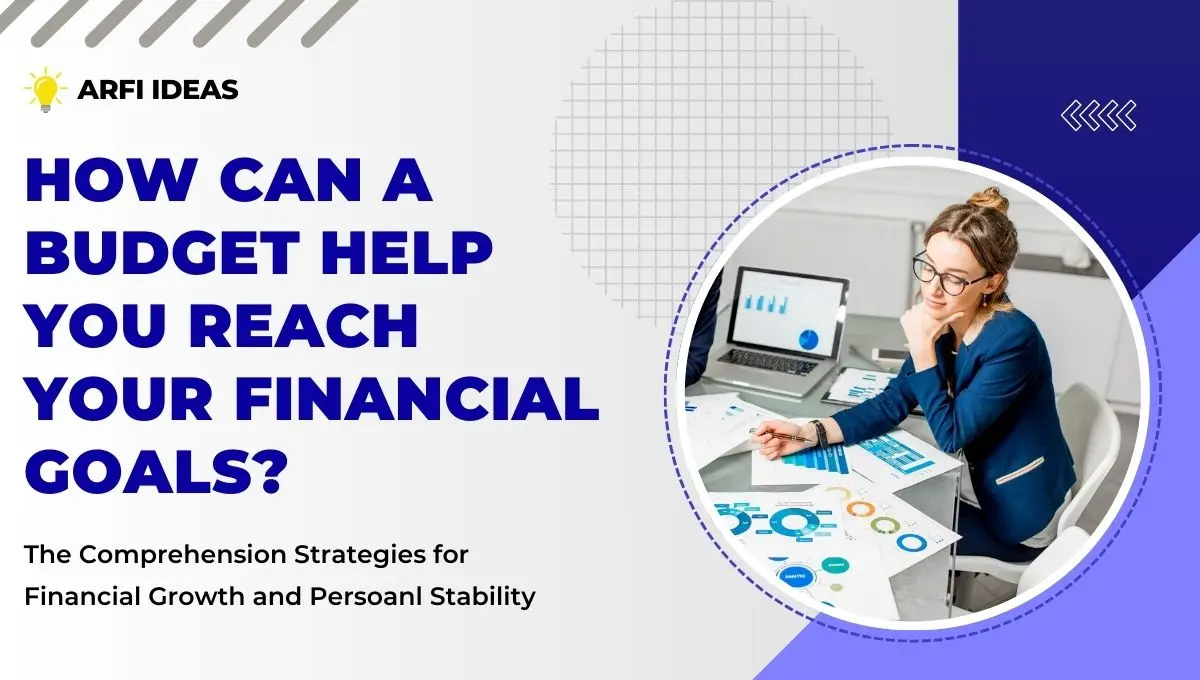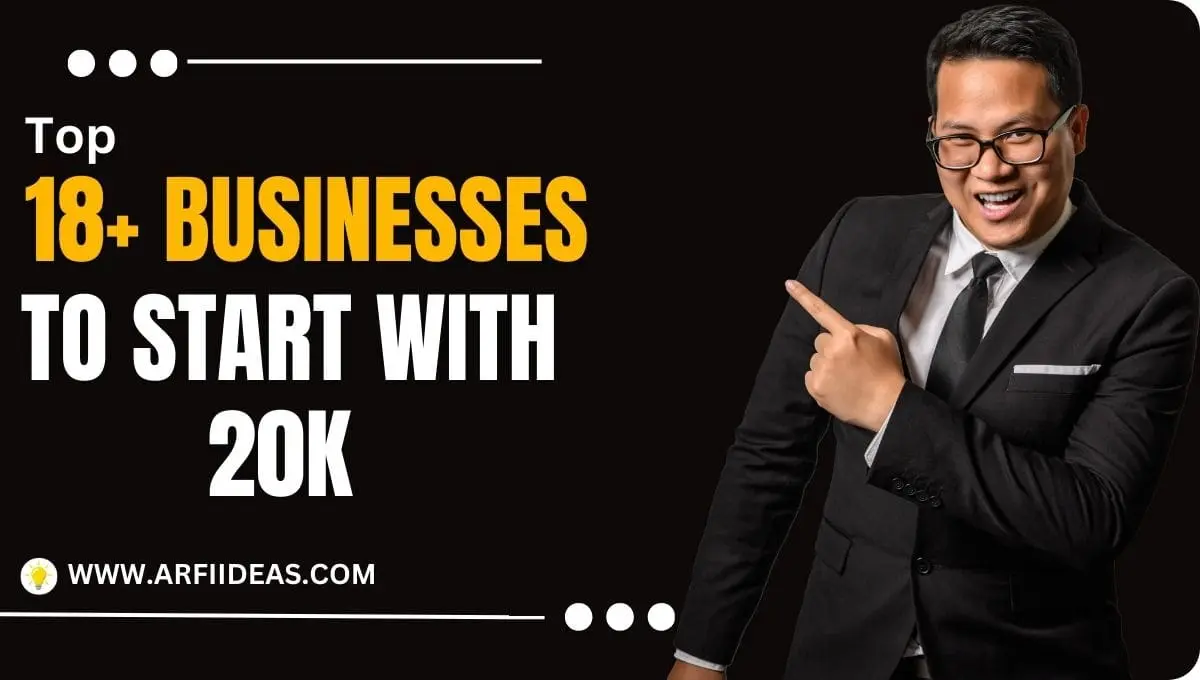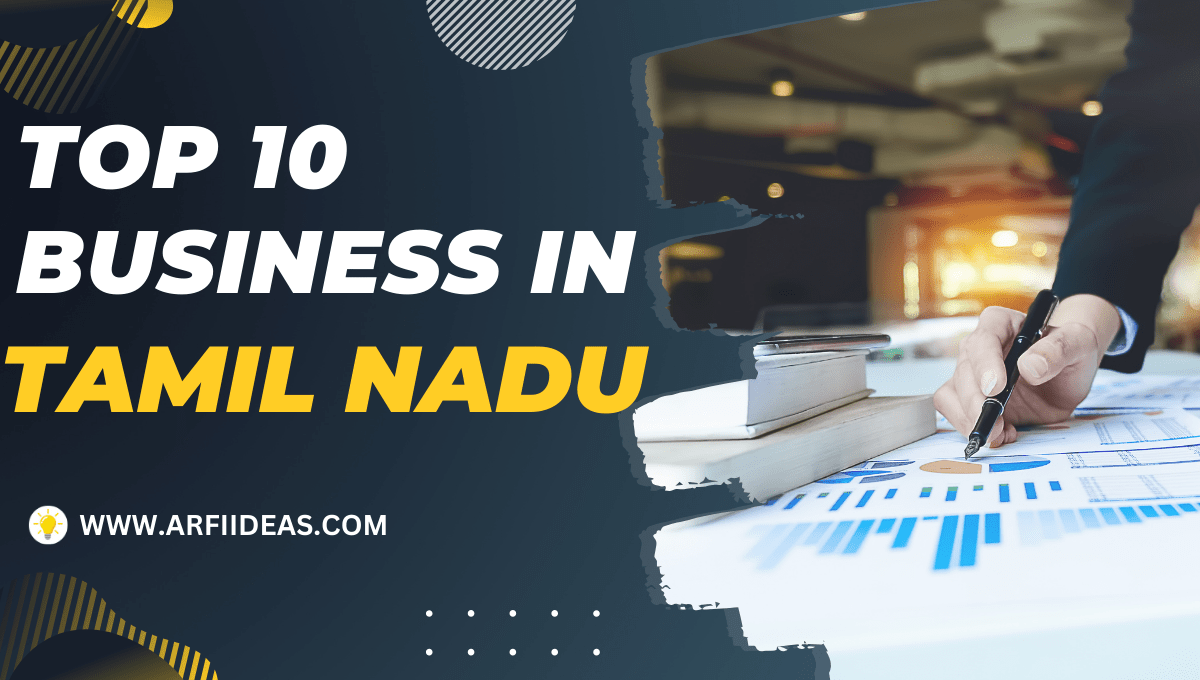Are you fed up with watermarks ruining your videos? Many many free video editing tools come with unwanted branding.
But, there are some free options as well that help you create videos without watermarks. It makes your work look professional and smooth for your viewers.
In this guide, we’ll look at the best free video editing software without watermarks. These tools let you create amazing videos without any branding.
You’ll learn about the top tools to take your video-making experience to the next level.
Introduction to Free Video Editing Software Without Watermarks
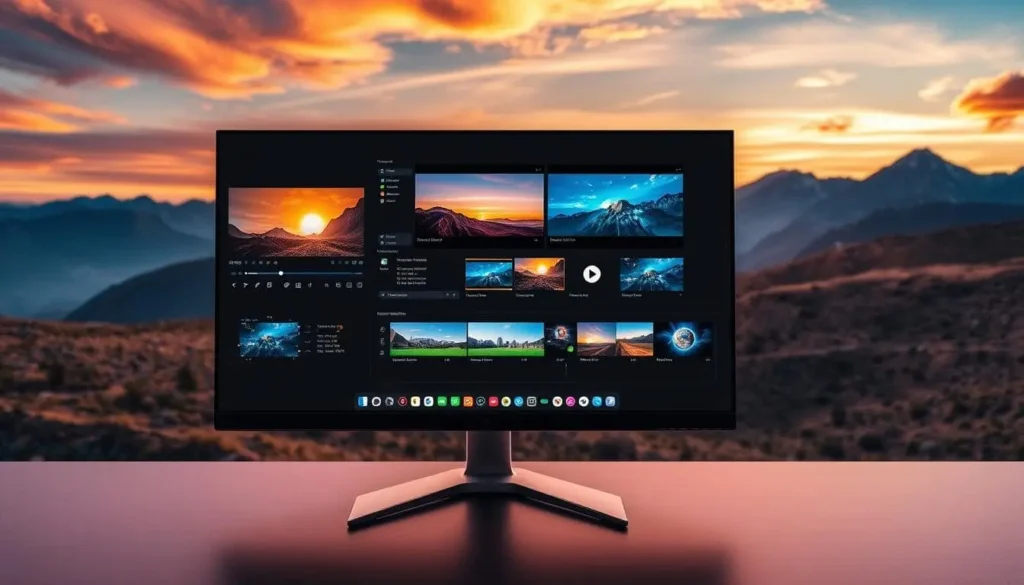
A lot of free video editing apps stick watermarks on your videos, which makes them look unprofessional. But some great video editors don’t do that.
You can make cool videos with no watermarks at all. You don’t even need to spend money on it. They are perfect and save you from spending extra cash on editing software.
Exploring the Top Free Video Editing Apps with No Watermark
Whether you are new to video editing or already have lots of experience. There are a lot of free tools available in the market that edit photos and videos without adding watermarks to them.
These free video editors offer all kinds of features, like AI tools, and support high resolutions. By trying out these watermark-free options, you’ll be able to find the one that works best for you. It’ll make your videos look professional and clear.
With the help of the right free video editing software, you can create eye-catching, watermark-free content. It has a user-friendly interface making it easy to use by both experts and newbies.
Why Choose Free Video Editing Software Without Watermark?

It is a smart way to save some money but still access professional-grade tools. If you are just a beginner or love creating high-quality videos without spending too much.
These tools offer flexibility for personal projects and small businesses as well. With no watermark, your creativity shines without restriction.
You can use different features and styles, helping you grow as a video creator without breaking the bank.
How to Select The Best Video Editing Software?
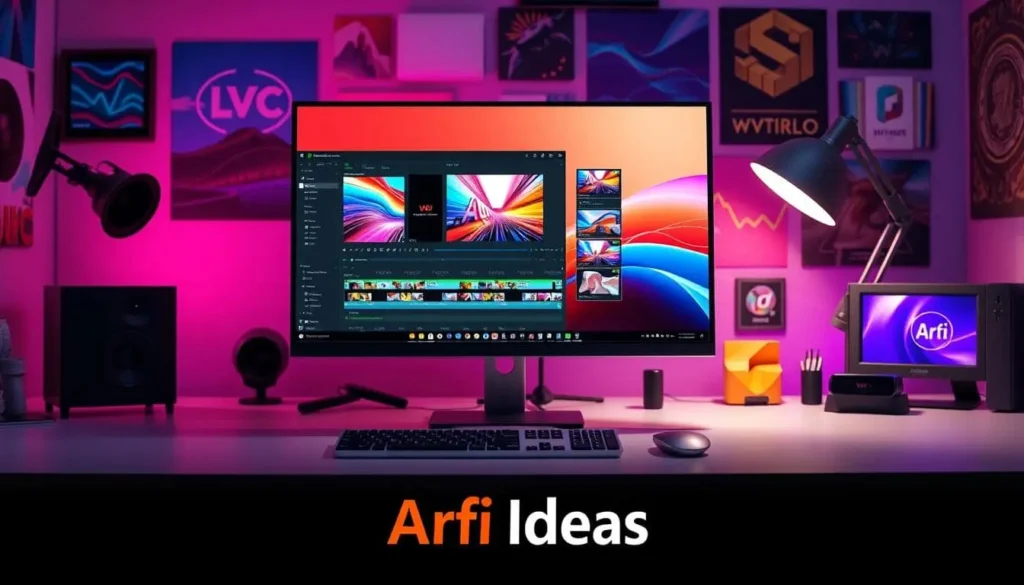
Before you select any video editing software, it is very important to look for these simple points:
- User-Friendliness: A user-friendly interface is essential for beginners, allowing them to learn and navigate the software without feeling stressed.
- Features: Essential tools like effects, transitions, and audio editing help bring your creative ideas to life, providing you with flexibility in editing.
- Compatibility: It does not matter whether you use Windows, Mac, or Linux, the software should be available and work smoothly through various operating systems.
- Performance: Speed and efficiency in creating videos are important to make sure your editing process is quick and smooth.
- Community Support: Tutorials and user forums offer valuable resources and guidance, ensuring that you have support while learning or troubleshooting.
What Is the Best Free Video Editing Software Without Watermark?

If you are looking for the best free video editing software without watermarks? There are many great options available.
These tools have robust features such as automated transcription and AI voice cloning. They can help you export your videos without watermarks. Following are some of the best options:
1. Descript: Powerful Editing with Watermark-Free Exports
Descript’s AI voice cloning is a standout feature. It lets you fix recording mistakes by creating an AI clone of your voice. The free version allows one watermark-free video export per month, but it still offers many other powerful tools that are found in the premium version.
Your video exports at 720p resolution, which is a pretty good resolution. Descript also has a great collaborative feature for teams.
Descript is a top choice for creating professional content without watermarks. It has a user-friendly interface and great editing capabilities that make it stand out.
Descript has different pricing tiers. The free plan offers 1 transcription hour per month and exports videos in 720p with watermarks.
The Hobbyist plan costs ($12 per person/month billed annually) and includes 10 transcriptions per hour, 1080p video export without watermarks, and 30 minutes of AI speech.
The Creator plan, at $24 per person/month billed annually, offers 30 transcription hours, 4K video export without watermarks, and 120 minutes of AI speech.
It also includes additional AI features and a royalty-free stock library. The Business plan, at $40 per person/month billed annually, includes 40 transcription hours, unlimited access to the Professional AI suite, and 300 minutes of AI speech.
2. OpenShot: Versatile Open-Source Video Editor
Looking for a free, open-source video editor with lots of features? OpenShot has it. It’s an award-winning choice for beginners and intermediate editors.
OpenShot’s interface is easy to use. Just drag and drop your files into the timeline. Then, use the trim tool to edit your clips.
It also has a huge library of text, filters, and effects, including 3D animations and transitions, to enhance your videos.
It’s perfect for making professional content for websites, social media, or marketing. OpenShot is great for both newbies and expert creators.
3. VSDC Video Editor Pro: Best for Windows Users
If you’re a Windows user and looking for a free video editor. Then, VSDC Video Editor Pro is an excellent option for you. It has many powerful tools for editing videos, like cutting and adding voiceovers.
You can even improve audio quality and record your screen. VSDC has some advanced features for free, such as masking and motion tracking. It supports many formats which makes it versatile for Windows users.
One cool thing about VSDC is it lets you export videos in H265/HEVC. This keeps your videos high quality but small in size, perfect for 4K and HD.
VSDC has many customizable templates for easy editing. It also has a video stabilization tool to make your videos smooth.
Uploading videos to YouTube is easy with VSDC. You can also burn your videos to DVDs with its DVD-burning tool.
VSDC’s desktop video capture is great for tutorials and gaming streams. It can capture video from many sources, like webcams and IP cameras.
VSDC Video Editor Pro is a top choice for Windows users who want a free, watermark-free editor.
“VSDC is an impressive free video editor that offers a wide range of tools and features, making it a great choice for Windows users who want a powerful yet affordable solution for their video editing needs.”
– John Doe, Tech Reviewer
4. VideoPad Video Editor: Ideal for Remastering Videos
Looking for a free, easy-to-use video editor with top-notch features? VideoPad Video Editor can be your editing partner. It’s perfect for making your home movies shine.
VideoPad is famous for its shake reduction and video stabilization. It creates shaky footage and 360-degree videos smoothly with its robust tools.
Plus, it’s great for creating immersive, virtual reality videos with its 360-degree editing. Moreover, you can add music, narration, transitions, and subtitles to your videos.
It’s perfect for family montages, video resumes, or even dramatic productions. The free version of VideoPad is great for non-commercial use. It’s ideal for beginners or those on a budget.
With its easy-to-use interface and powerful features, VideoPad is the top choice for enhancing your videos.
The Bottom Line
There are many great free video editing software options available on the internet. You can use them to create engaging videos without spending a penny.
These advanced editing software are perfect for everyone who wants to improve their videos. This will help you create content for your social media platforms. Many small business runners use them to create videos for their businesses or brands.
I hope the information was useful and interesting. Please, share it and join us on Arfi Ideas for the latest updates.
FAQs On Free Video Editing Softwares Without Watermark
1. Is it safe to download free video editing software?
Yes, it’s generally safe to download free video editing software if you get it from trusted sources like the official website or reputable app stores. Always check reviews and ratings to avoid malware or unwanted programs. Make sure to have good antivirus protection, just in case.
2. Can I use free video editing software commercially?
Yes, you can use some free video editing software for commercial purposes, depending on the software’s license. Always check the terms of use or license agreement to make sure it’s allowed. Many free tools like DaVinci Resolve and Shotcut offer commercial use without restrictions.
3. Can I use Blender for professional-level video editing projects
Yes, you can use Blender for professional-level video editing. It offers a range of powerful tools, including cutting, color grading, and audio mixing, all for free. While Blender is mainly known for 3D work, its video editor is capable and versatile for complex projects.
4. What features should I look for in free video editing software?
5. What should I do if I encounter issues while using free video editing software?
Check online forums or the software’s support page for troubleshooting guides; many communities also offer solutions based on user experiences.